With innRoad Payments, you can set up Deposit Policies to charge your guests automatically a set number of days before arrival. Automatic payment collection can save your team time, ensure that you're not missing payments, and allow your guests more flexibility.
This feature is only available to innRoad Payments users. Please contact support@innroad.com to learn more.
When a reservation’s stay details are modified, the system will automatically review the associated Deposit Policy to determine if scheduled payments need to be updated. The changes that could trigger a scheduled payment adjustment are:
- Check-in date
- Rate Plan
- Room Class
- Stay duration
Stay Date Changes and Deposit Timing
If a reservation’s check-in date changes, this may affect the timing of scheduled charges defined by the deposit policy (for example, “X days before check-in”).
Any reservation changes will only affect automatic charges that haven't been processed yet. if the charge has already been paid, or was attempted and failed, it will not be updated.
For example, if the check-in date is moved to an earlier date:
- If the deposit policy includes a schedule based on days before check-in, payments must occur before the new check-in date.
- If the new date means the payment would now fall after check-in, the charge becomes due immediately.
- If the payment should have already occurred based on the new date, it also becomes due immediately.
- A pop-up will appear to inform you about the updated schedule and payment requirement.

- Click Yes to confirm the change, and innRoad will process the due amount automatically.
- Click No to cancel the changes.
- You can open the AutoCharges & Links tab in a Reservation to Cancel the automatic charge.
If the check-in date is moved to a later date:
- The payment should now occur on a future date, so the system will update the charge schedule automatically.
- A pop-up will inform you of the new payment schedule.
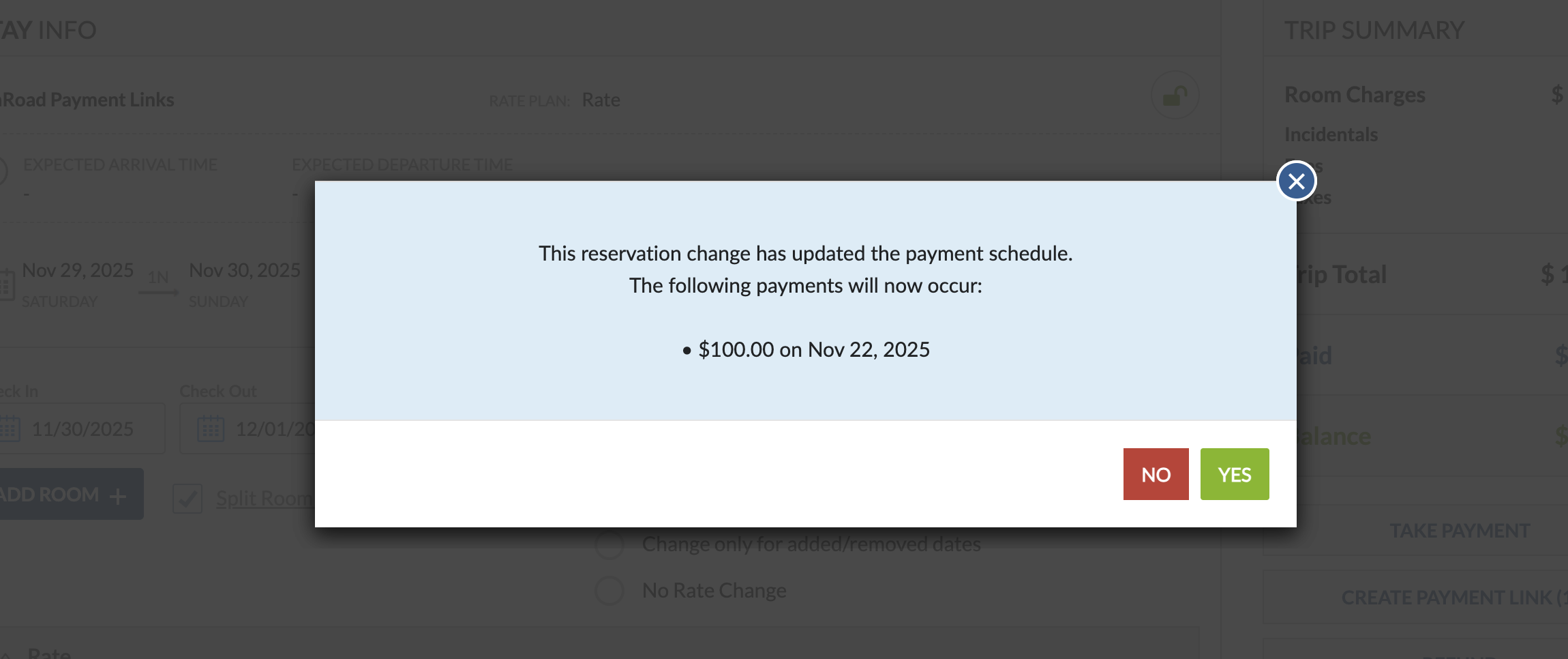
- Click Yes to confirm the changes and the system will update the scheduled charges.
Was this article helpful?
That’s Great!
Thank you for your feedback
Sorry! We couldn't be helpful
Thank you for your feedback
Feedback sent
We appreciate your effort and will try to fix the article