The Auto Charges and Payment Links Dashboard gives innRoad Payments users with a centralized view of all scheduled charges and payment links across their account.
This feature is only available to innRoad Payments users. Please contact support@innroad.com if you'd like to learn more.
This dashboard gives you full visibility into upcoming payments, helps you track performance, and allows you to take quick actions when intervention is needed.
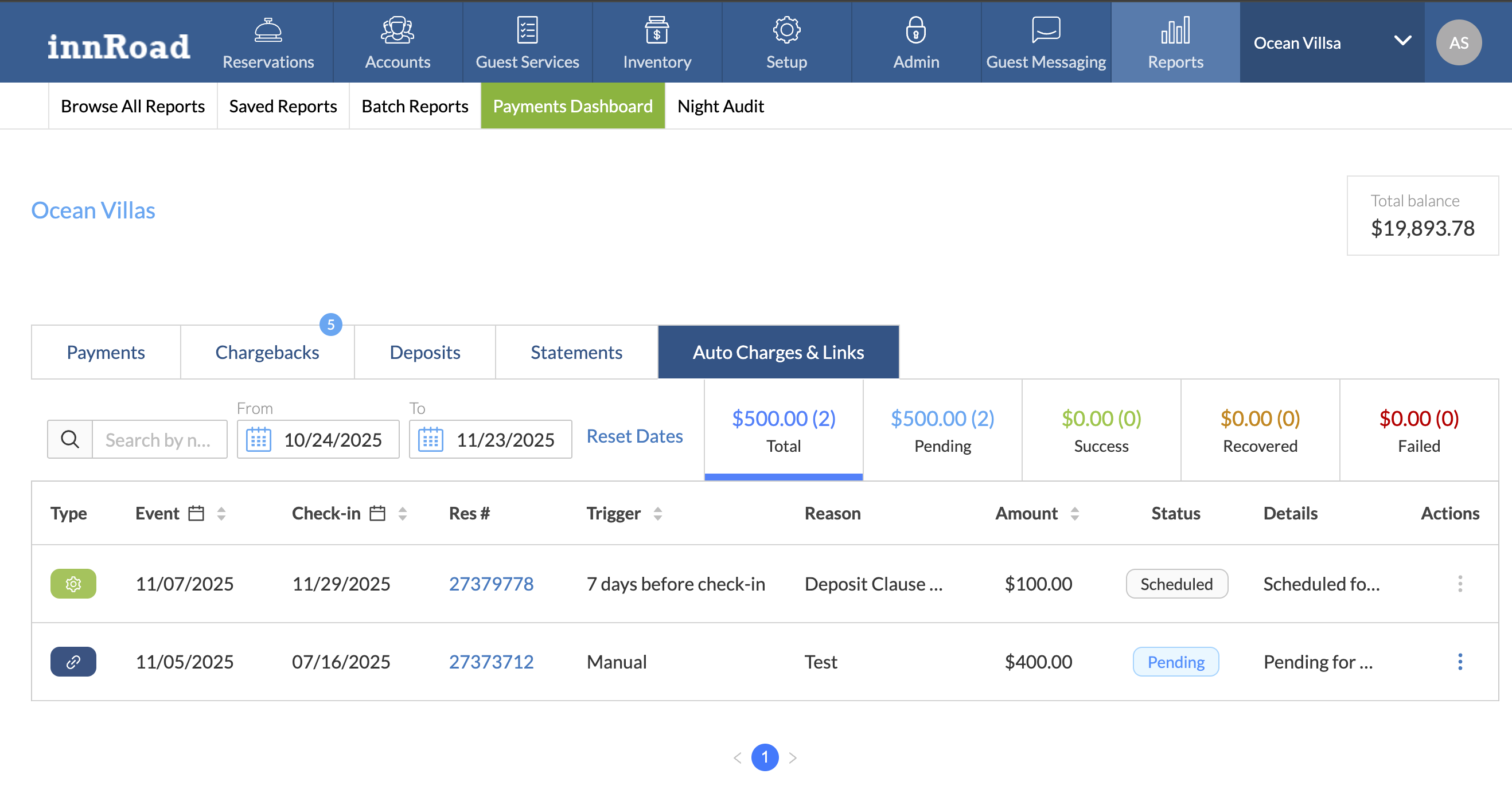
How to View the Auto Charges & Links Dashboard
- Log in to your innRoad account.
- Go to Reports.
- Click Payments Dashboard:

- Go to Auto Charges & Links:

Each row represents a charge or link, with the following details:
- Type: AutoCharge or Payment Link
- Auto Charge Scheduled Date or Payment Link Created Date
- Check-in Date
- Reservation # (clickable to open the reservation)
- Trigger
- AutoCharges: the deposit clause schedule setting that created the autocharge
- Payment Links default to Manual.
- Reason
- Auto Charges - the Deposit Policy name and Clause that triggered the charge.
- Payment Links - the reason entered when the payment link was created.
- Amount
- Status
- Actions
- Payment Links:
- Send Email
- Copy Link
- Cancel
- Auto Charges
- Cancel auto charge
- Payment Links:
How to Use the Auto Charges & Links Dashboard
At the top of the dashboard, you’ll see summary tiles that show how your automated payments are performing.
| Column | Description |
|---|---|
| Type | AutoCharge or Payment Link. |
| Event Date | Date of the scheduled charge or date when the payment link was created. |
| Check-in Date | Guest’s reservation check-in date. |
| Reservation # | Clickable link to open the reservation. |
| Trigger | Deposit policy clause for AutoCharges or “Manual” for Payment Links. |
| Reason | Deposit policy name and clause number (AutoCharges) or reason for the link (Payment Links) |
| Amount | Total charge amount |
| Status | Payment or charge status (Scheduled, Success, Failed, Recovered, etc.) |
| Details | Shows additional info such as link expiration or recovery details |
| Actions | Contextual menu to copy, send, or cancel Payment Links, or to cancel an Auto Charge. |
Each line item in the dashboard represents an Automatic Charge, or a Payment Link. Failed Automatic Charges will also include Link information, as they automatically generate a payment link.
You can take action directly from the three-dot action menu on the Dashboard:
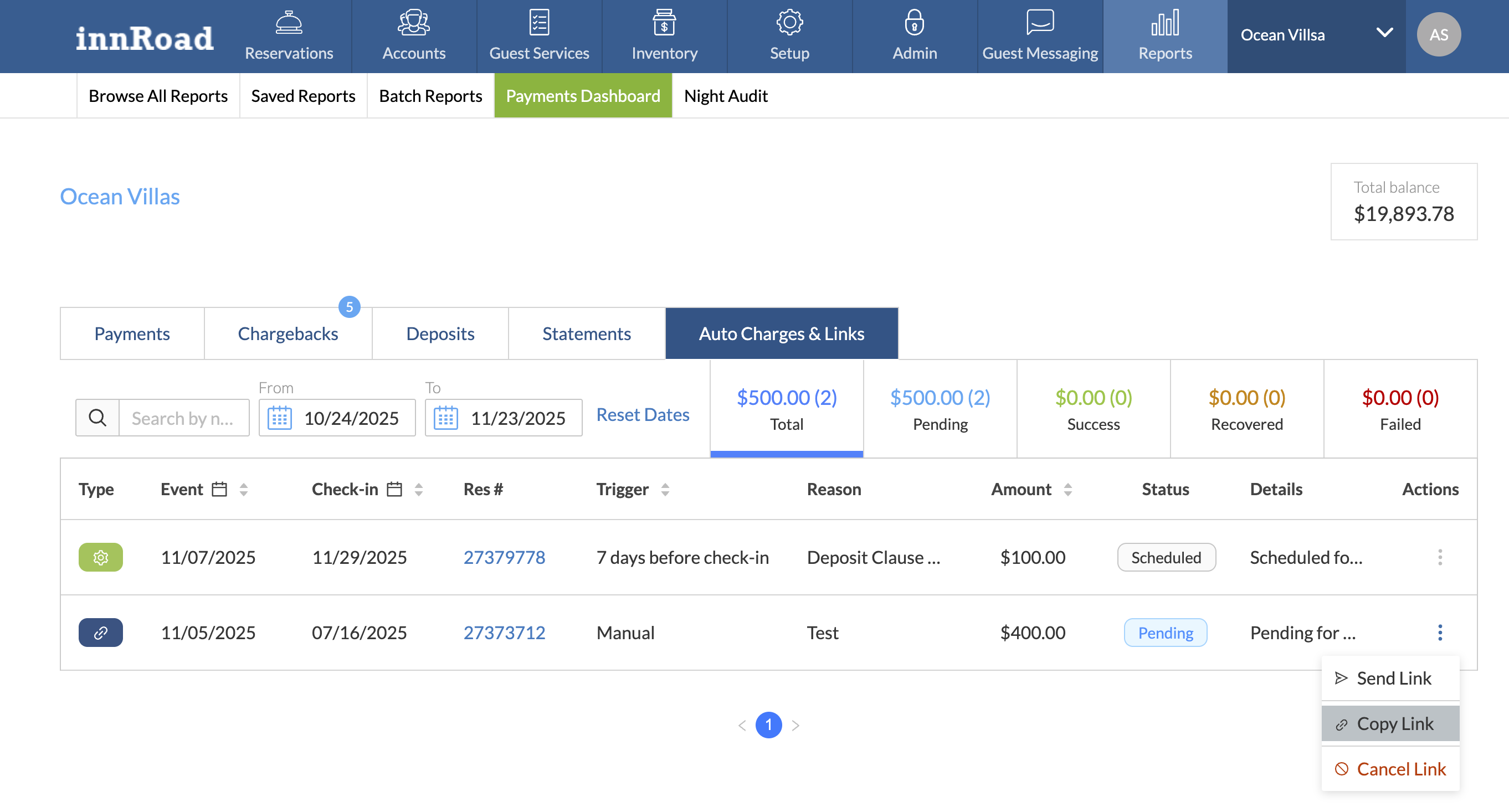
Common actions:
- Create Link - Generate a payment link for a scheduled or failed charge - Attempt to charge the guest’s card on file
- Copy Link - Copies the URL of the Payment Link so you can send it manually via SMS or 3rd-party services.
- Send Email - Sends the Payment Link email template.
- Cancel Scheduled Charge - Cancel a scheduled automatic charge before it processes.
How to Filter Results
Use filters at the top of the dashboard to narrow down what you see.
Recovered Auto Charges are scheduled charges that initially failed, but were then processed via an automated payment link. Every time an automated charger fails, it will generate a Payment Link for the same amount and send it to the reservation's email.
Filter by:
- Type – AutoCharges, Payment Links, or All
- Status – Scheduled, Success, Failed, Recovered (AutoCharges)
- Date Range – Defaults to last week through next 3 weeks
- Reservation # or Guest Name – Search for specific reservations
Click the metrics on the right to filter the Dashboard by that specific status.
Was this article helpful?
That’s Great!
Thank you for your feedback
Sorry! We couldn't be helpful
Thank you for your feedback
Feedback sent
We appreciate your effort and will try to fix the article
