Using innRoad Payments as a gateway, you can create different deposit schedules as a Deposit Policy. You can offer your guests more flexibility with a deposit structure, and your team can be more efficient since payment collection is automatic.
Creating a Deposit Policy with scheduled charges is only available to innRoad Payments users. Please contact support@innroad.com if you'd like to learn more.
Scheduled Payments will process the reservation's card on file automatically, based on the Deposit Policy settings. If the scheduled charge fails, a Payment Link will be sent to the email stored on the reservation to process payment.
You can see a reservation's charge schedule in the "Auto Charge & Links" tab of the reservation.

Any changes to Deposit Policies or their Clauses will only affect new reservations booked under that policy, not reservations that were created previously. It is not possible to change the automated deposit policy on a reservation, but you can cancel scheduled charges manually.
How to Create a Deposit Policy with Scheduled Charges
You can manage your Deposit Policies in the Inventory > Policies section.
To create a Deposit Policy with scheduled charges:
- Log in to your innRoad account.
- Go to Inventory.
- Open Policies.
- Create a new Deposit Policy, or Edit an existing Deposit Policy:

- Set a title for your Deposit Policy.
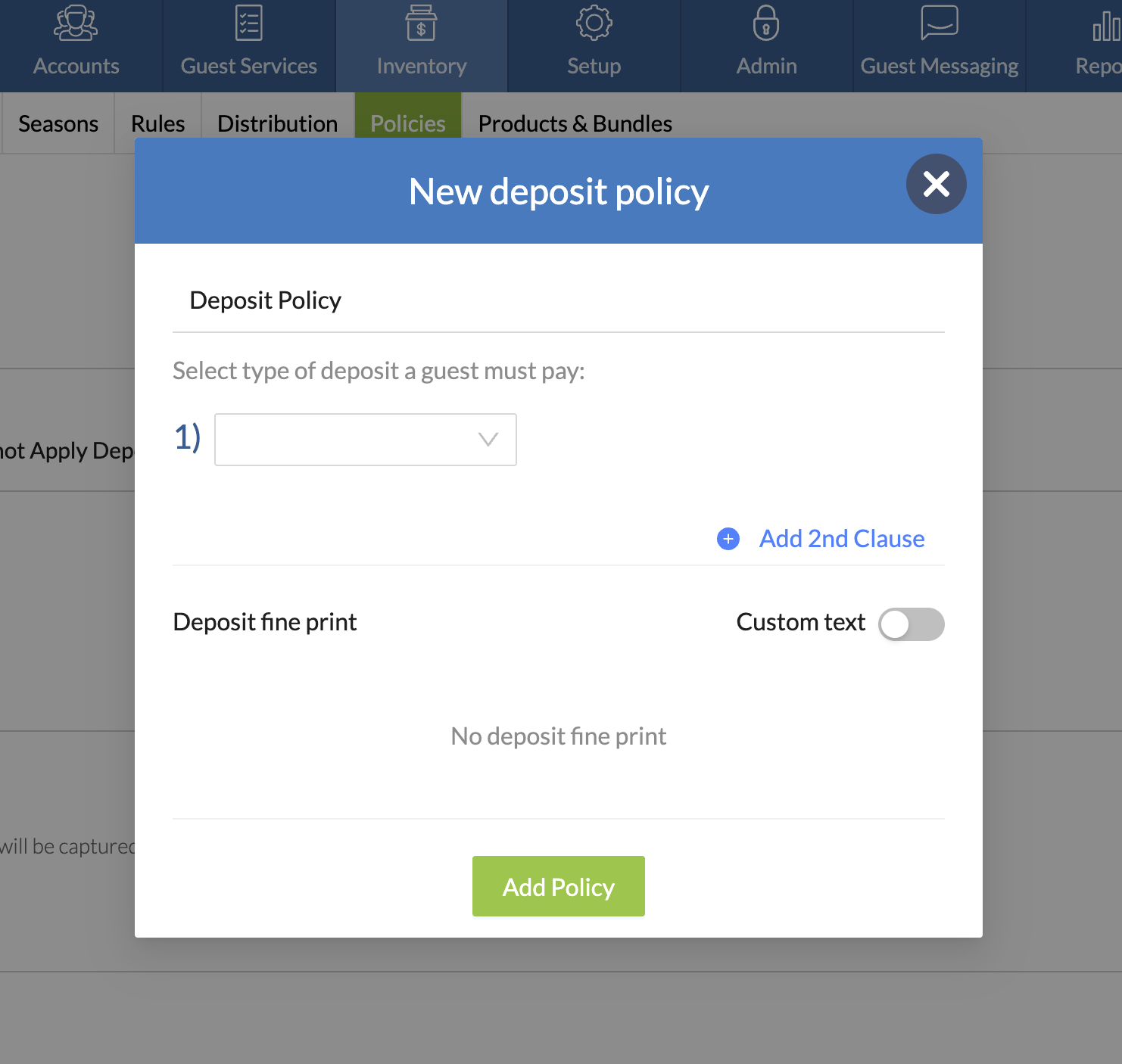
- Select the type of charge you'd like guests to pay. You can choose from:

- Flat fee - a static fee for each reservation.
- Number of nights - a set number of nights included in the reservation.
- % of charges - a calculated amount based on Room or Total charges.
- Select the timing for your scheduled charge, you can choose the following options:

- On booking - the guest's card will be charged as soon as the reservation is booked.
- X days before check-in -the guest's card will be charged a set number of days before arrival
- Enter the amount:
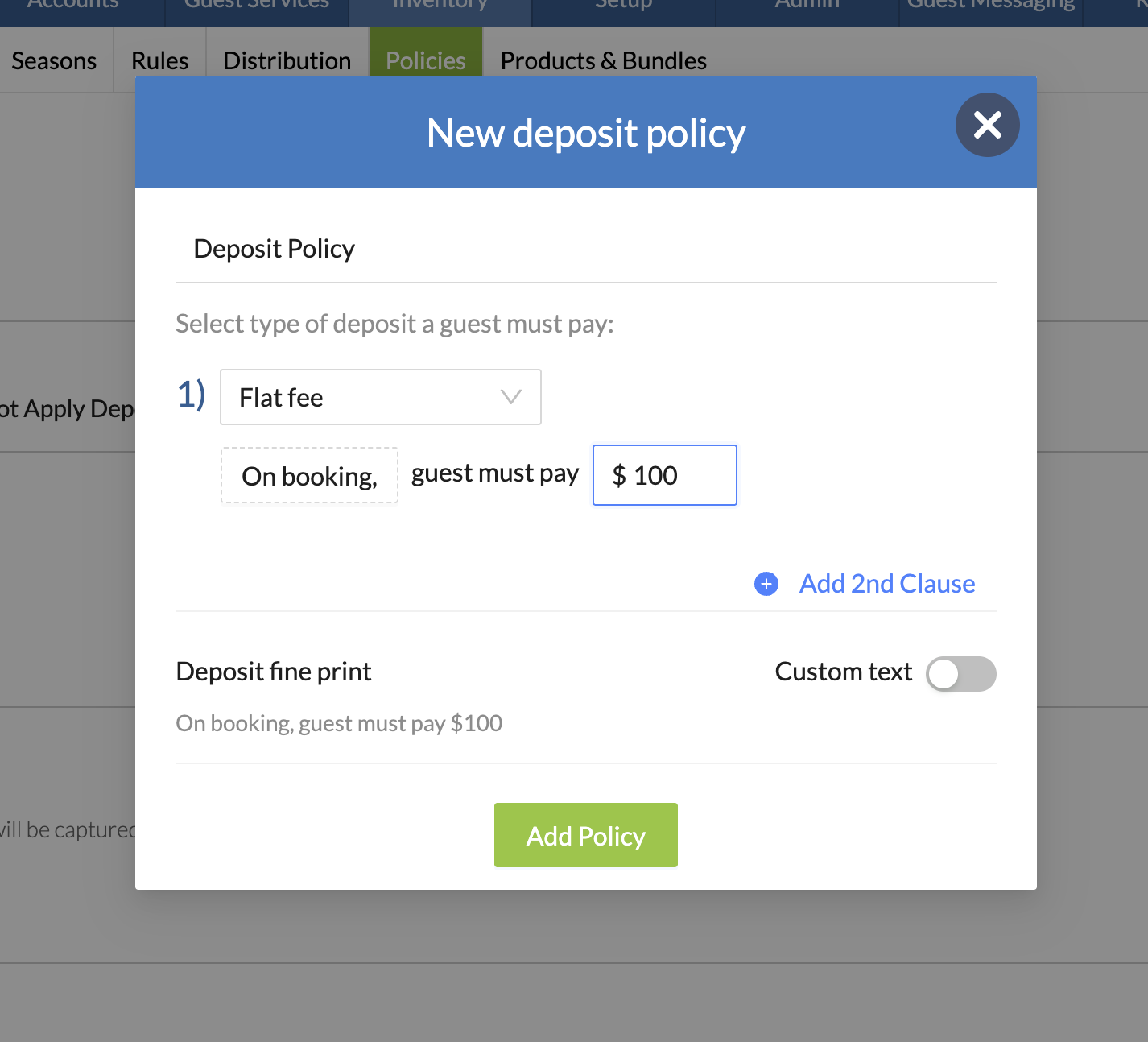
- Click Add Policy or Update Policy to apply changes
How to create Additional Clauses in your Deposit Policy
innRoad Payments users can create Additional Clauses in their Deposit Policies. Those clauses control the schedule and teh amount of deposit payments that guest must pay before the check-in date.
- To create an additional clause, click "Add 2nd clause"
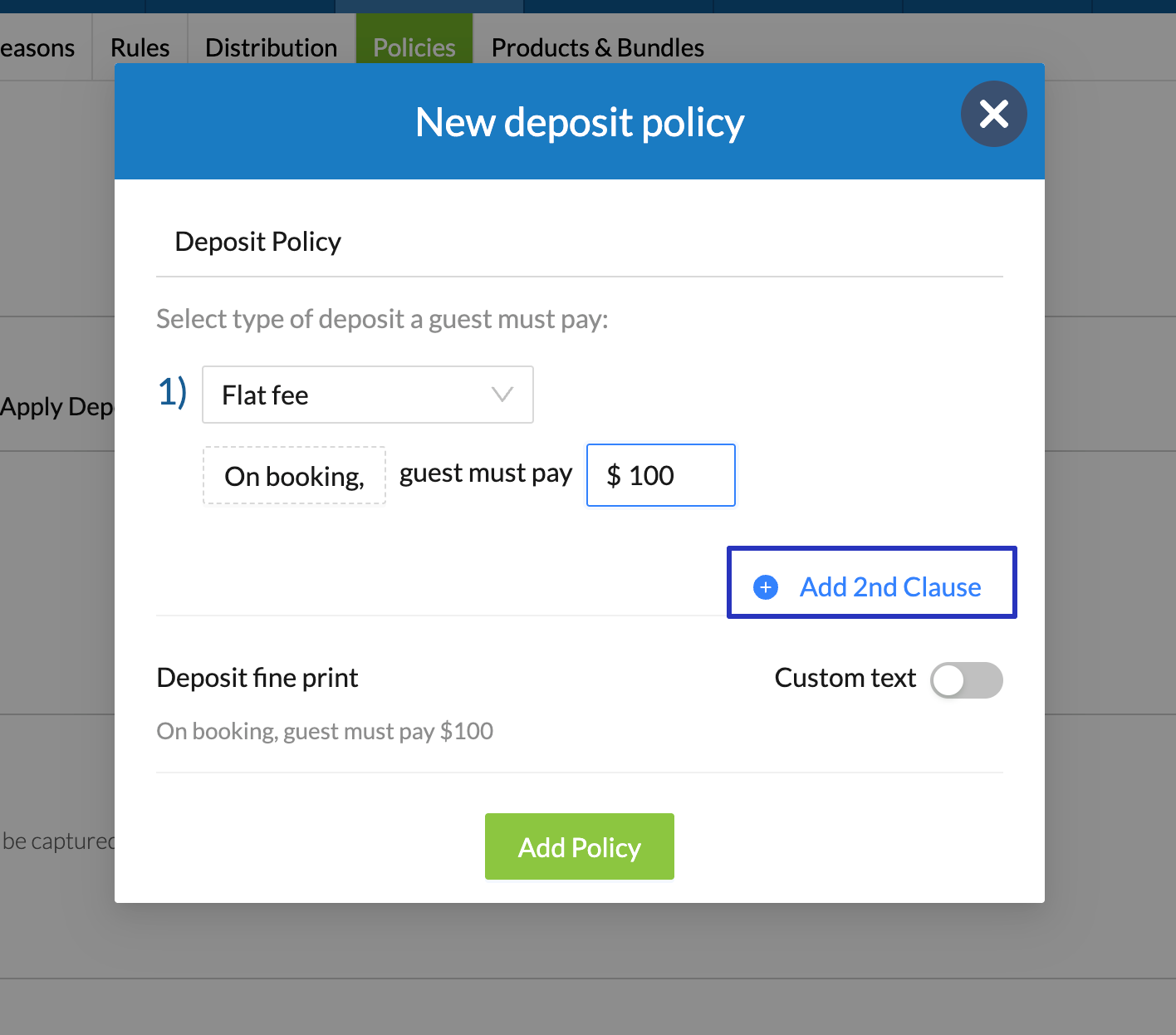
- Select the type of charge for the additional clause:
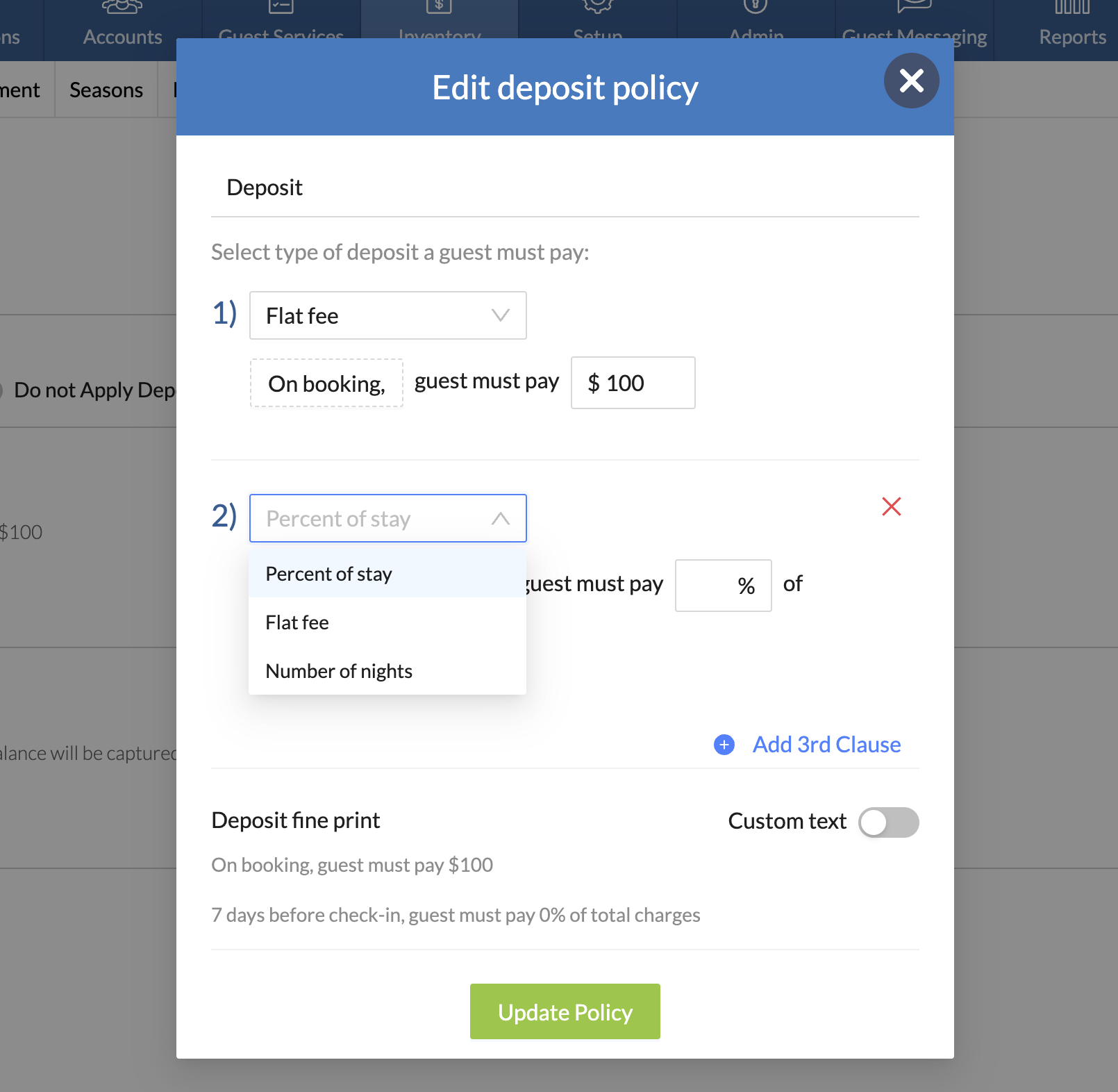
- Set the number of days before check-in when the charge will be scheduled:

- If you selected "% of Charges" as the charge type, select either Room Charges or Total Charges:
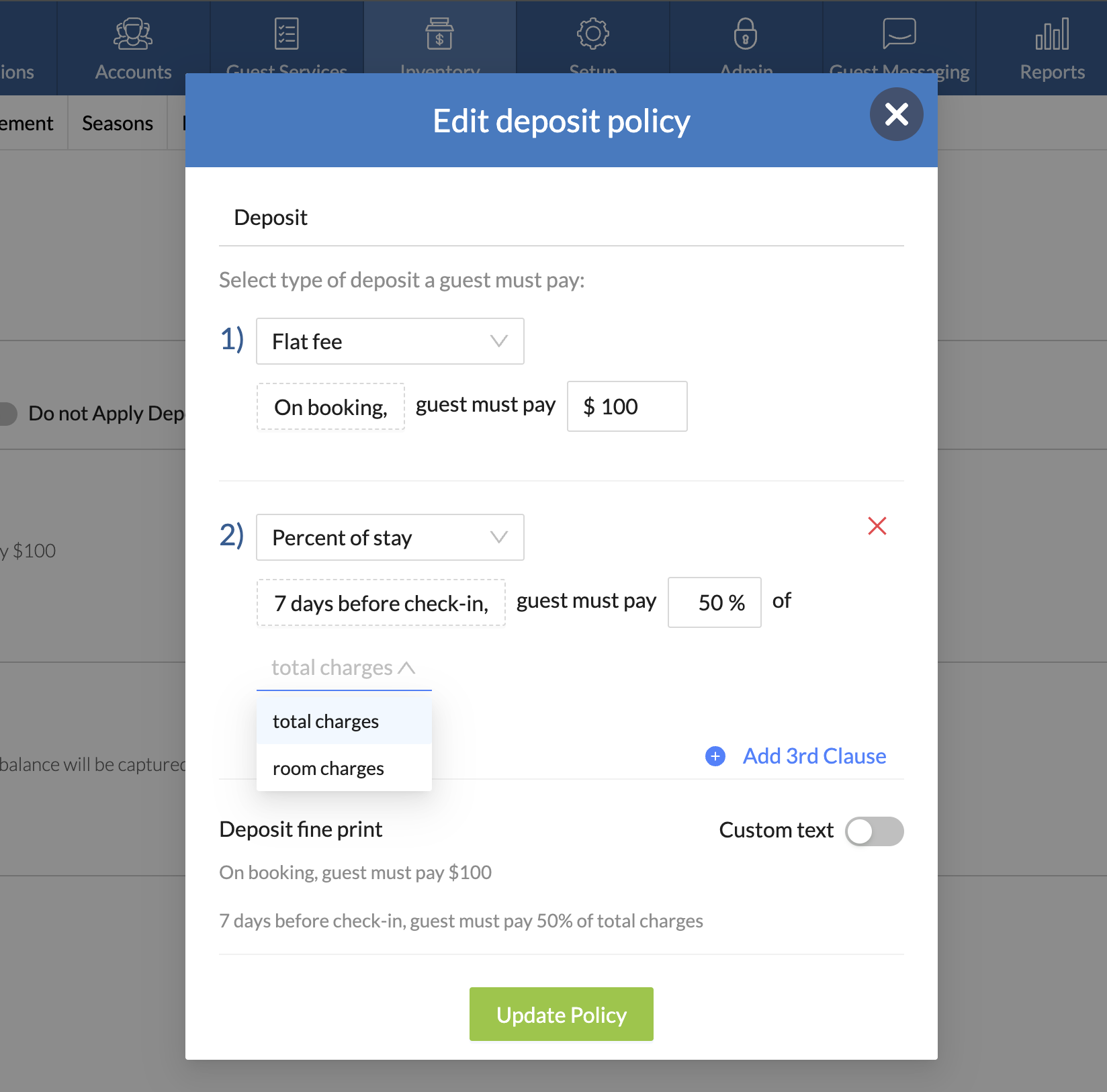
- Click Add Policy or Update Policy to apply changes.
Was this article helpful?
That’s Great!
Thank you for your feedback
Sorry! We couldn't be helpful
Thank you for your feedback
Feedback sent
We appreciate your effort and will try to fix the article