We’re excited to have you set up your new innRoad Payments account! This process helps ensure your business and banking details are securely verified so you can start accepting and receiving payments without delay.
You'll receive an email with an onboarding form, where you'll need to provide business and legal information.This data will be reviewed and validated. Once your payment account is approved, you'll be able to process payments.
All of the information requested is collected to satisfy regulatory obligations and comply with payment processing regulations. innRoad will not be able to activate your Payments account until all mandatory information is submitted.
Pre-requisites
Make sure you have access to the following information to submit the form:
Business Details
- Legal Business Name
- Doing Business As name (if not operating under Legal Business Name)
- Employer Identification Number (EIN), Social Security Number (SSN), or local equivalents.
- Business Address
- The physical address of your property, which may not be the same as the registered business address.
- Business Phone Number
- Website(social media page, Google Maps link, TripAdvisor listing, or other link)
- If you don't have a website or strong social media presence, you can enter a Product description isntead.
- Routing Number and Account Number
- This bank account will receive paysouts for payments processed.
Business Representative details
The form must be submitted by someone authorized to sign on your organization’s behalf. If there are multiple business owners who own 25% or more of the company, each owner must provide their details as well.
You will need the following details:
- Legal Name
- Email address
- Job Title
- Date of Birth
- Home Address
- Phone Number
- Last 4 digits of SSN
- Alternatively, full Individual Taxpayer Identification Number (ITIN)
Submitting the Onboarding Form
To start the process, you need to use an Onboarding Form link, connected to your new innRoad Payments account.
You should receive an email from no-reply@notifications.notifications.innroad.com. If you don't see this email in your inbox, we recommend checking your Spam folder, and whitelisting emails from *@innroad.com.
- The link is protected by a PIN code, included in the email.
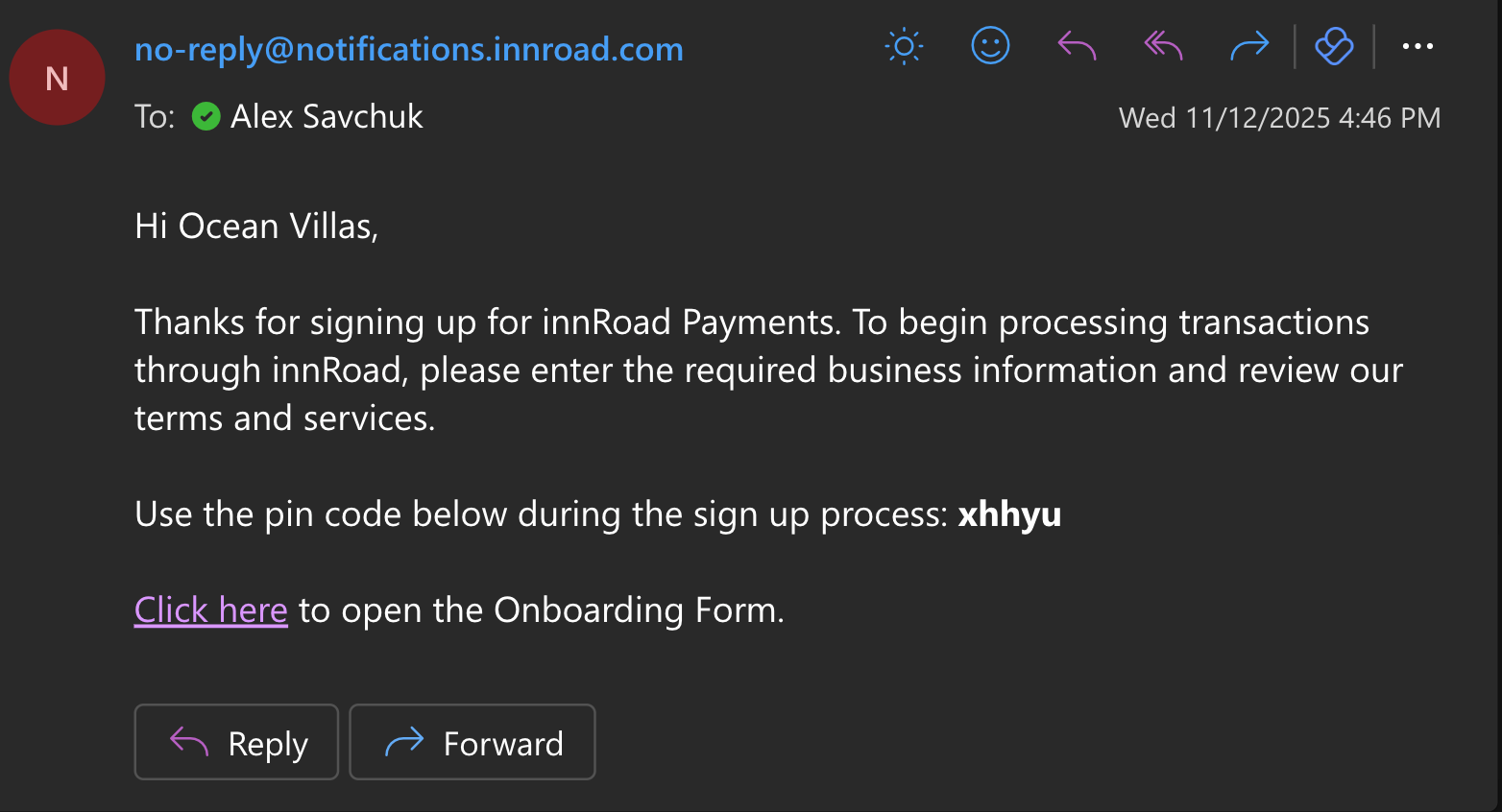
- Copy the PIN, then open the Onboarding Form link.
- Paste the PIN into the PIN field:

You'll see a form with questions related to your business and legal entity:
Using the Form
The form will show you the current section you're filling out at the top. You can also switch to a different section of the form at any time by clicking that field:
The dropdown will also help you gaugeyour progress. Completed sections of the form will have a green check to the left.

Whenever you click Continue at the bottom of the page, your pgoress is Saved.
Business Details page
This part of the form collects details about your business and legal entity.
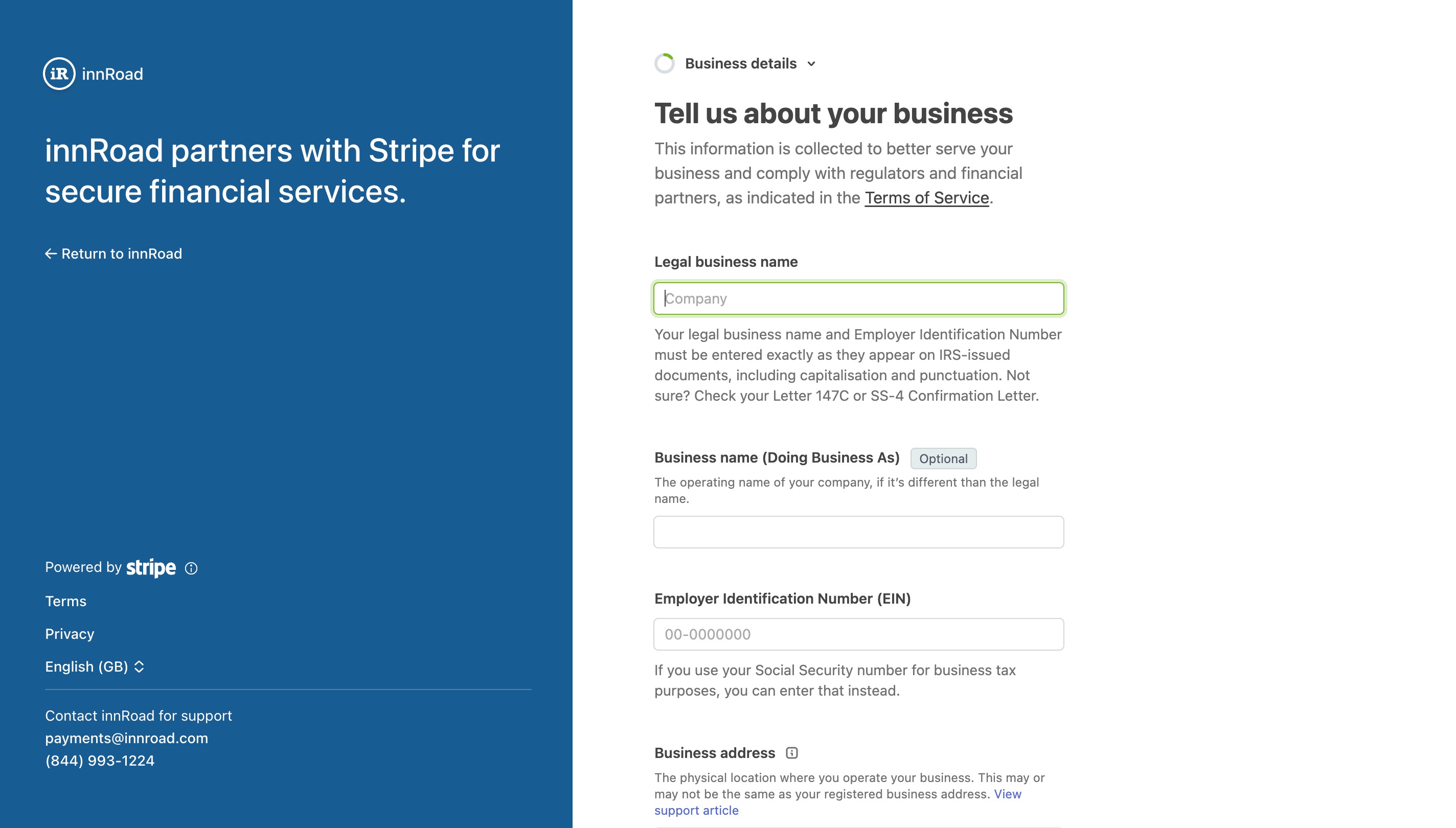
Provide the following information:
- Legal Business Name
- Your officially registered business name. Must match IRS documents exactly, including capitalization and punctuation.
- Business Name (Doing Business As)
- Optional. Use if you operate under a different name than your legal one (e.g., “Acme Fitness” for “Acme Corporation”).
- Employer Identification Number (EIN), or Social Security Number (SSN).
- Enter your EIN as issued by the IRS (format: 00-0000000). If you use your Social Security Number for business tax purposes, you can enter that instead.
- BusinessAddress
- The physical location where your business operates (no P.O. boxes). Include street, city, state, and ZIP.
- Business Phone Number
- Must be a valid phone number in the same country as your account (e.g., 201 555 0123).
- Industry
- Click the Industry field to find a list of options.
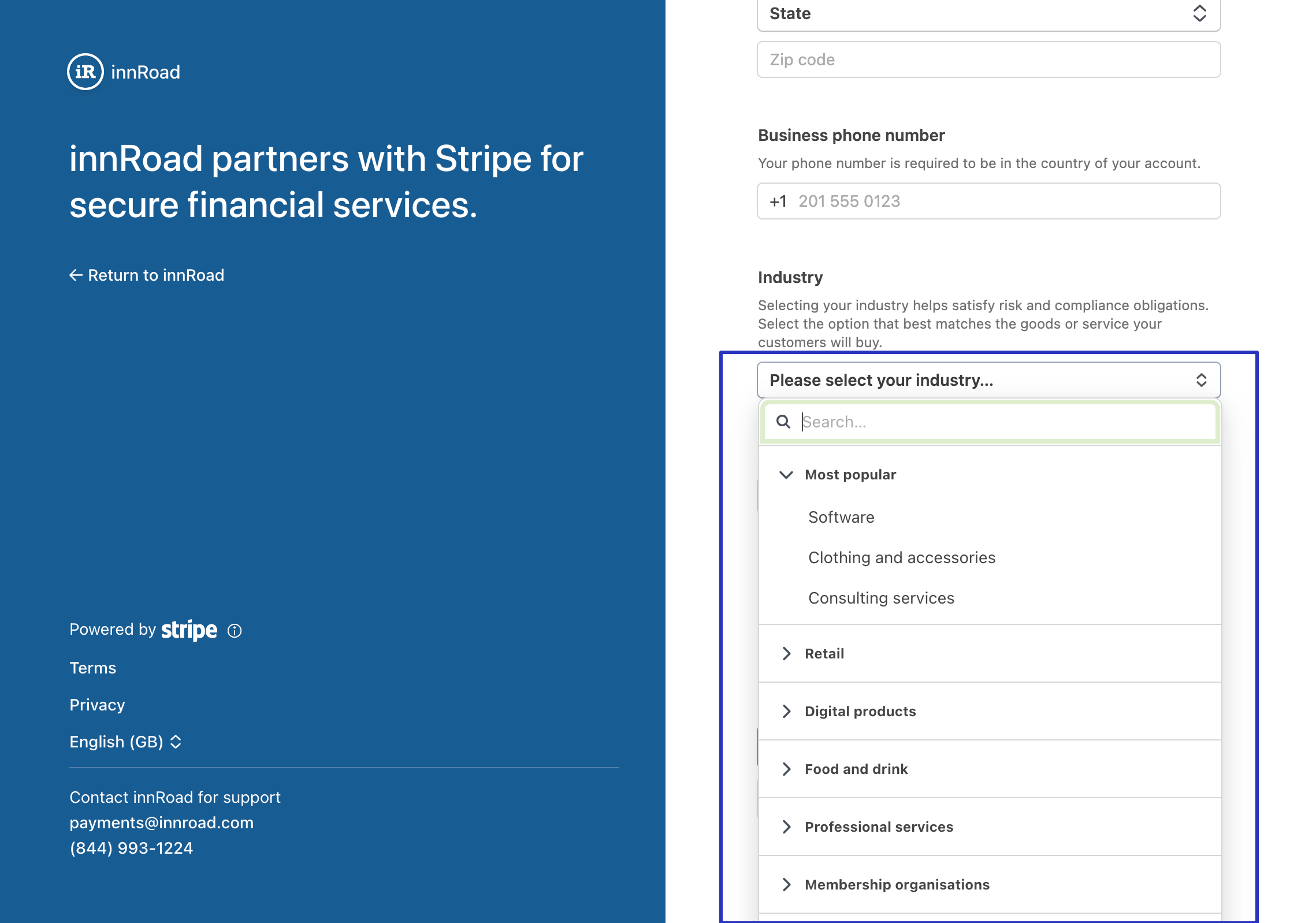
- We recommend typing "Lodging" to see the list of relevant options:

- Select the option that best describes your business.
- Click the Industry field to find a list of options.
- Business Website
- Provide a working website that clearly shows your products or services. Avoid generic URLs or “under construction” pages.
- You can use Social Media pages, or Google Maps links, or TripAdvisor listings if you don't have a website.
- If you don’t have a website, include a short description of services you provide or items sold.
If you don't have a website yet, innRoad can help you build a website to strengthen your online presence. Reach out to support@innroad.com to find out more.
Business Representative page
Submit details about yourself as a business representative. Additionally, if there are multiple owners who own 25% of the company or more, they must submit their details as well.
Only people authorized to sign on behalf of your organization can submit the form.

Provide the following information:
- Legal Name
- Email address
- Job Title
- Date of Birth
- Home Address
- Phone Number
- Last 4 digits of SSN
- Alternatively, full Individual Taxpayer Identification Number (ITIN)
Business Owners
If there are multiple business owners who own 25% or more of the company, they must provide information about themselves as well.
Here's how to share the onboarding form with any additional owners:
- Click "Add an additional owner"
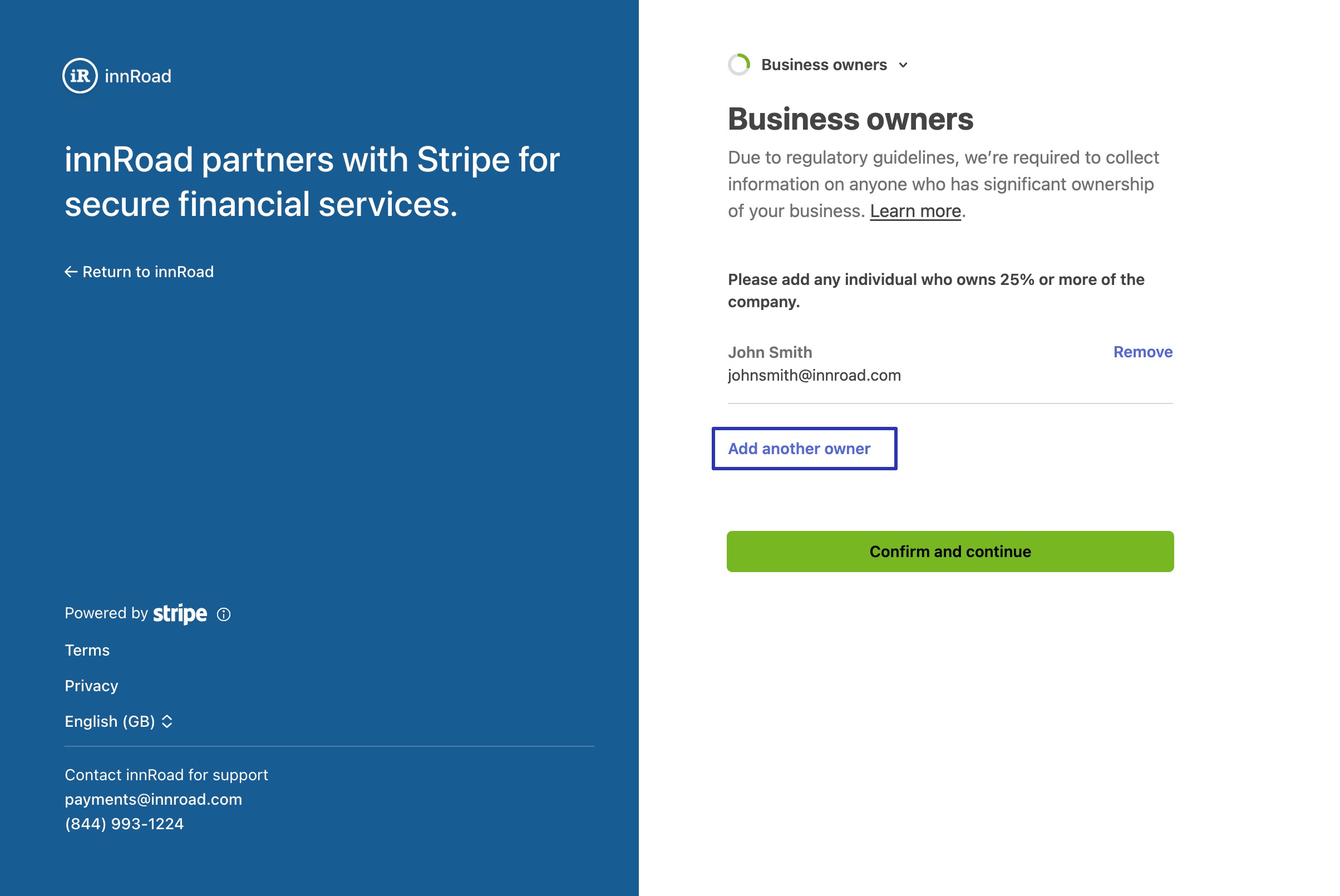
- You will see a page with the following fields:
- Legal first name
- Legal Last name
- Email address
- Fill out all required fields.
- The additional owner will get an email to submit additional information.
- Click Continue and repeat the process if there are other owners, or continue to the next step.
Public Details
Provide a Statement Descriptor that guests will see in their banking apps and on receipts. This helps your guests avoid confusion as it will be easier to match their payment to your property:
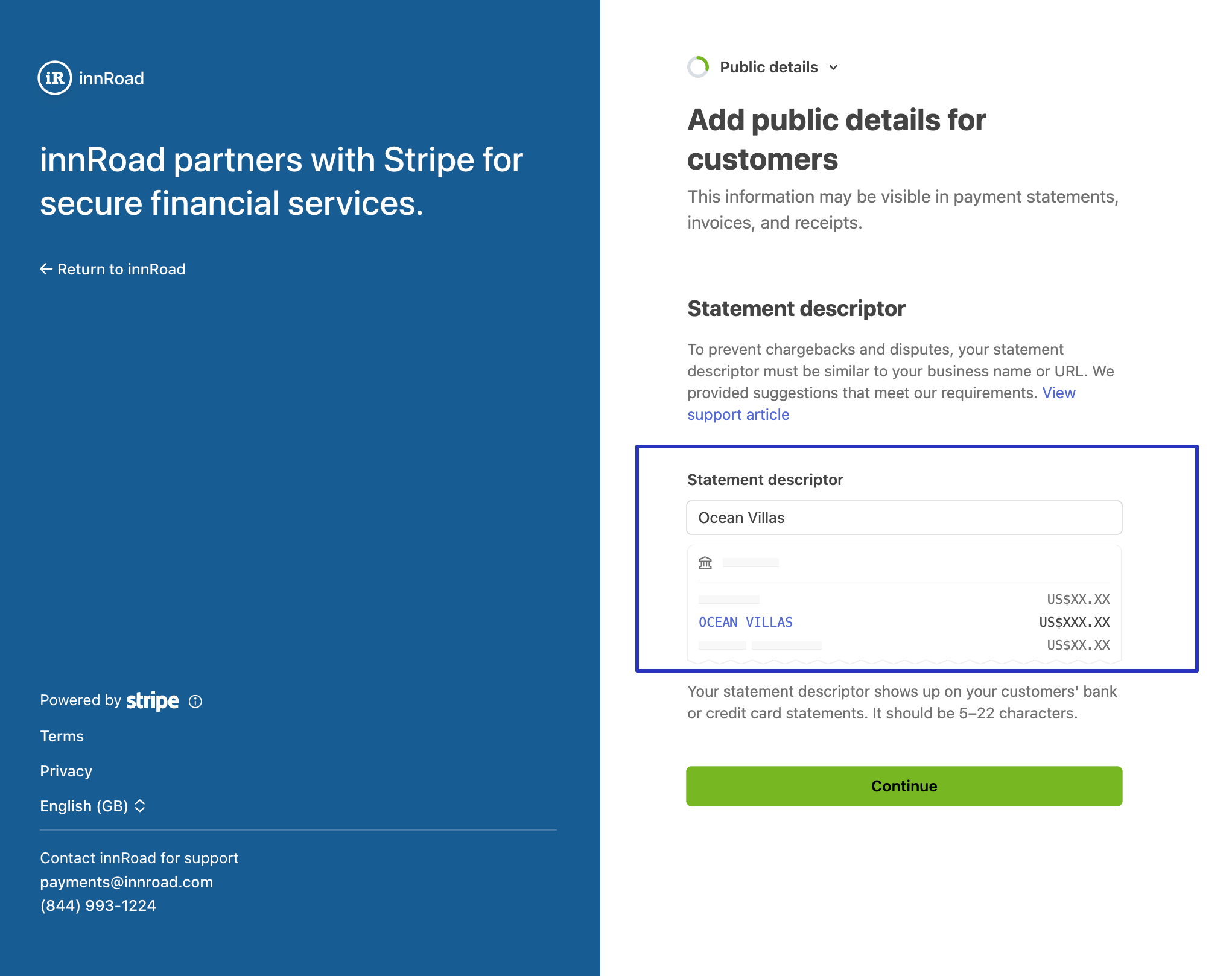
Click Continue at the bottom of the page.
Review and Submit
After clicking Continue on the Public Details page, you'll see a page with the details you have provided thus far.This is a great time to double-check the information you've provided so far, and correct any errors.
If the information you have provided is invalid, or there are missing fields, the form will prevent you from Submitting by disabling the "Agree and Submit" button:Click Edit to go back to sections with missing details, and provide the required information.
Additional Details
Once you have filled out all of the required information, click Agree and Submit. You will be redirected to the final step of the process to submit your innRoad Payments information:
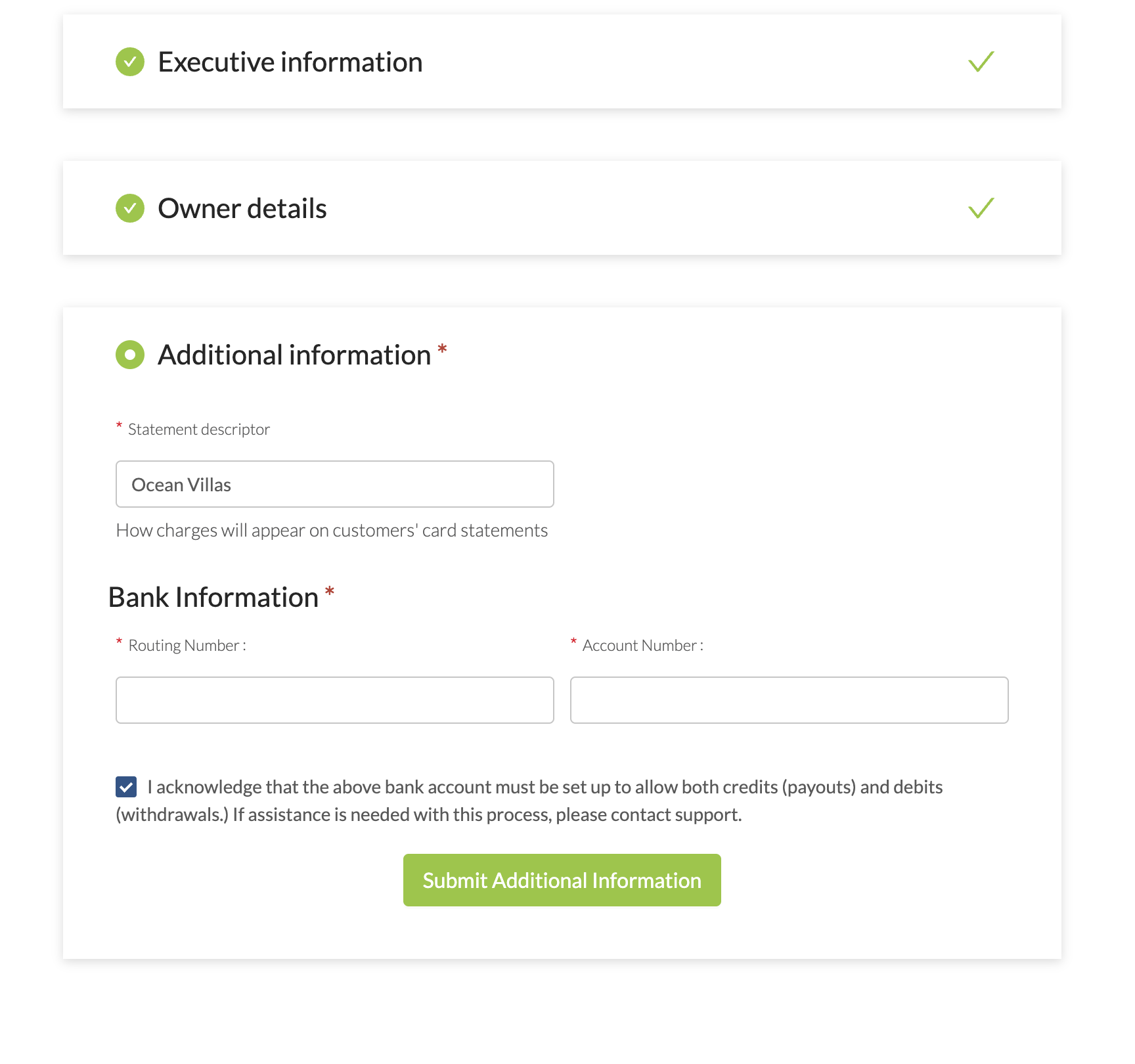
Provide the following details:
- Statement Descriptor
- This is what guests will see in their banking apps and credit card statements.
- Make sure it matches your business name, as that will make it easier for them to match payments to your property.
- Routing Number
- The Bank Account where will send your payouts.
- Make sure that your Routing Number and Account Number are correct and valid.
- If you see an error when submitting,. it could be related to your banking information.
Getting the Routing Number right is extremely important, so we recommend being careful when providing this info. Invalid Routing Numbers can lead to payout delays.
Was this article helpful?
That’s Great!
Thank you for your feedback
Sorry! We couldn't be helpful
Thank you for your feedback
Feedback sent
We appreciate your effort and will try to fix the article