You can use the innRoad Payments Gateway to process refunds on card payments.
This guide is only applicable to users on the innRoad Payments gateway. Please contact support@innroad.com if you'd like to learn more.
You can only process refunds on payments that were processed on the innRoad Payments gateway.
How to process a Refund
Follow the steps below to process a charge or hold funds on a stored card.
- Log in to innRoad.
- Open the Reservation where you need to process a payment.
- You can process payments in two different ways:
- Option A - On the Reservation Details page
- Click Refund:
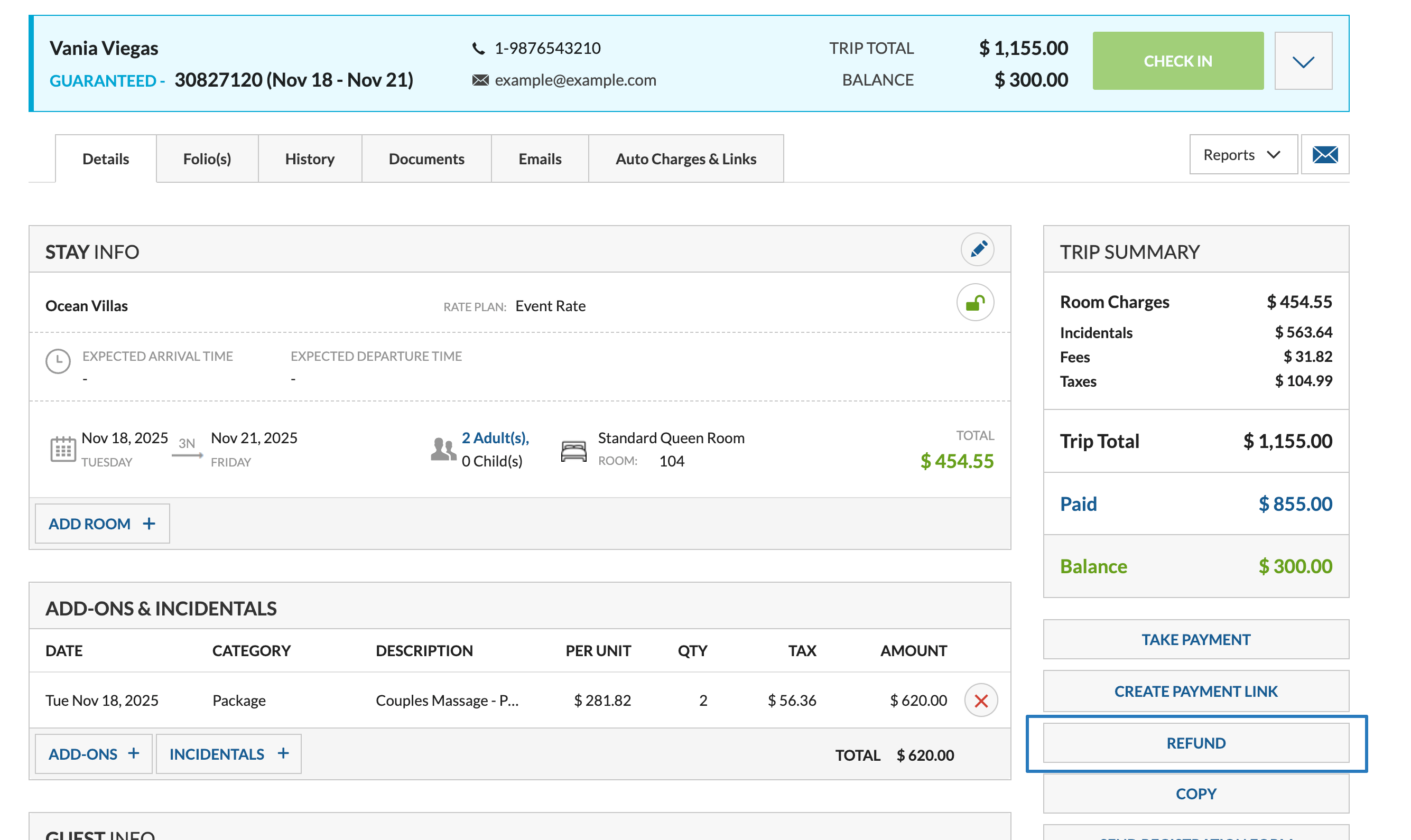
- Click Refund:
- Option A - On the Reservation Details page
- Option B - In a specific Folio
- Click Folio.

- Click Refund.

- Click Folio.
- Select a specific transaction from the list:

- Double-check the Amount and adjust if processing a partial refund.
 Click Refund to finalize:
Click Refund to finalize: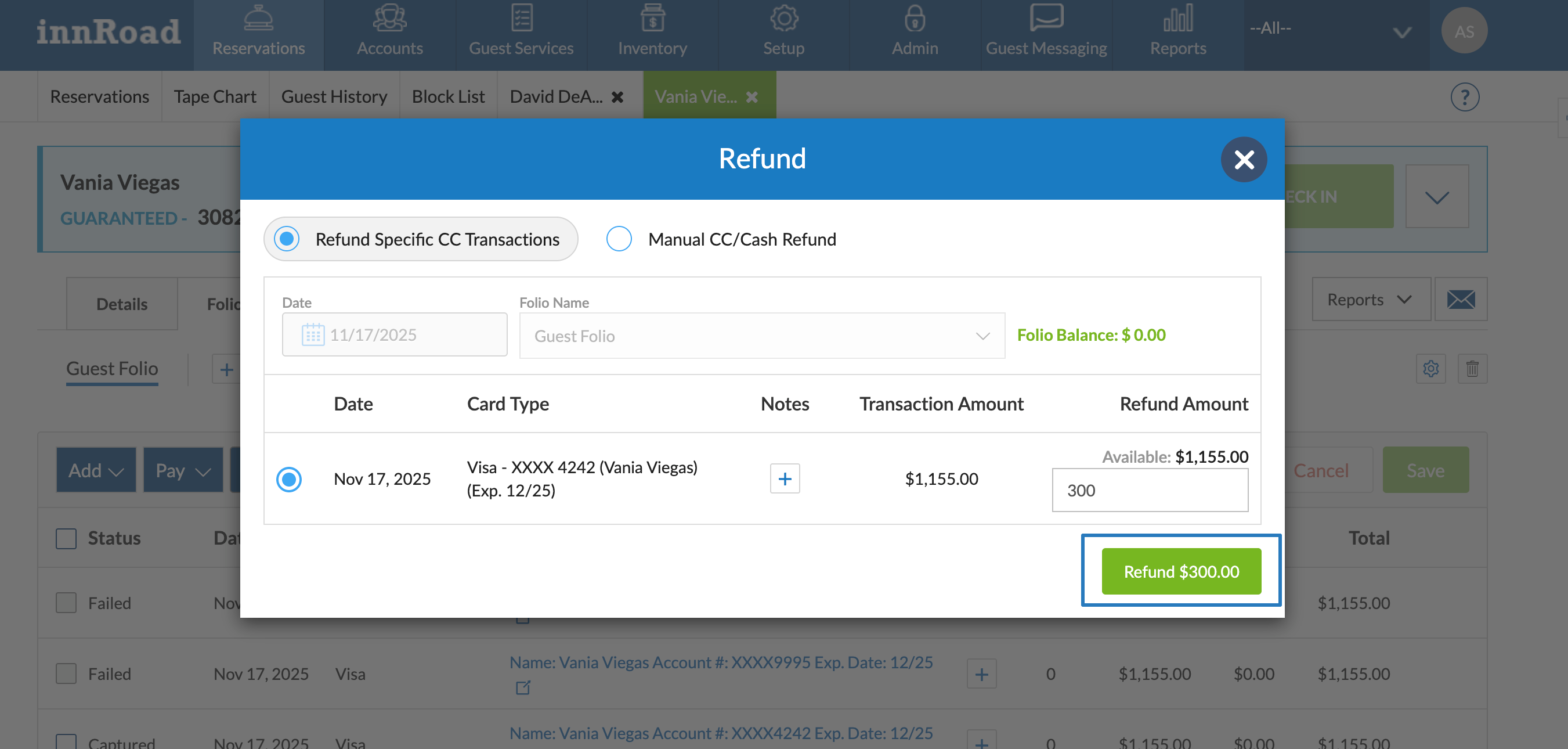
- Click Confirm Refund to finalize:

Was this article helpful?
That’s Great!
Thank you for your feedback
Sorry! We couldn't be helpful
Thank you for your feedback
Feedback sent
We appreciate your effort and will try to fix the article