Document Templates make Guest communication easier because you can create re-usable templates for automatic or manual emails, as well as customized forms for your guests.
You can create the following template types:
- Email template
- Send an automatic email
- Send a pre-filled email manually
- Guest Registration
- Guest Statement
- Document
- Print from a Reservation
- Use a template to collect Signatures via Guest Portal
- Include in emails as an Attachment
How to see your Document Templates
To see the list of the Document Templates in your innRoad account:
- Log in to innRoad
- Go to Setup
- Click Document Templates
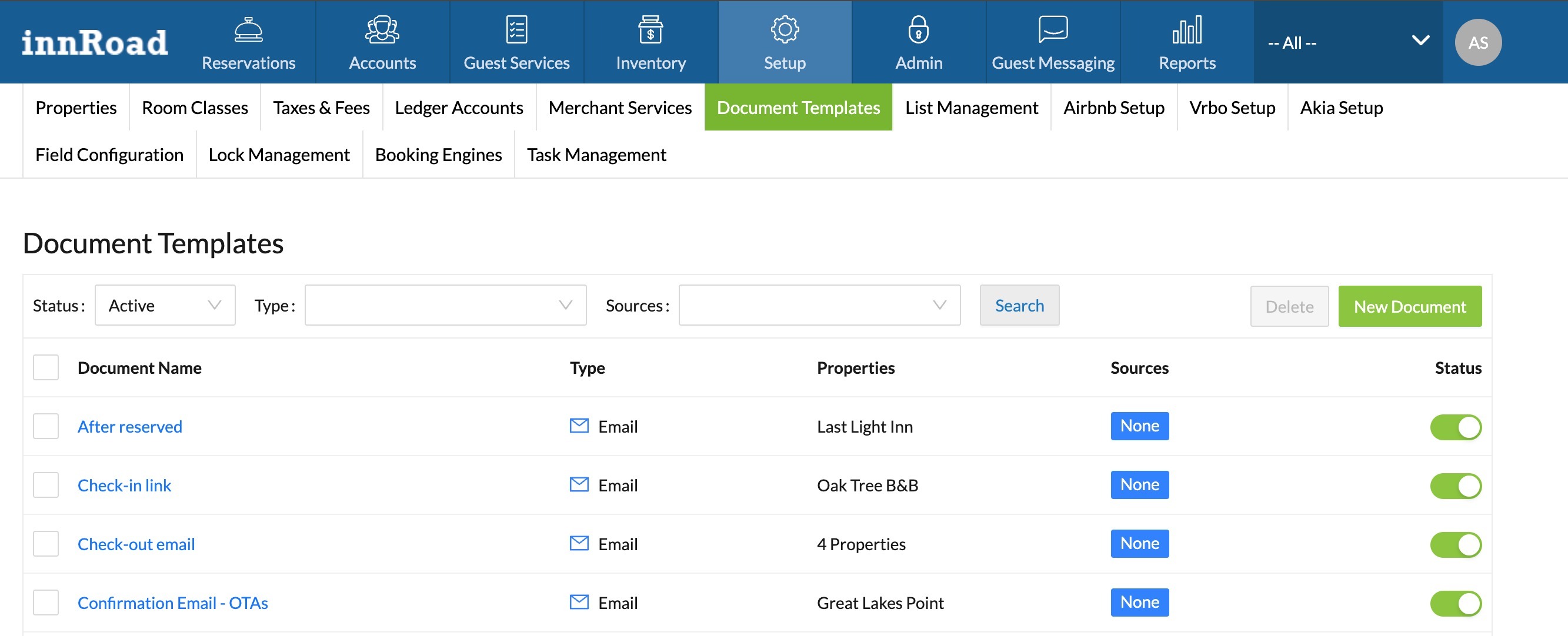
You can now see more information about your document templates without opening the template, including:
- Type - to identify the main function of a specific template
- Source - to display the sources the template is applicable to
- Properties - multi-property clients can immediately see if a template is available for multiple properties
- Attachments - Email templates with attachments will show an attachment ? icon:
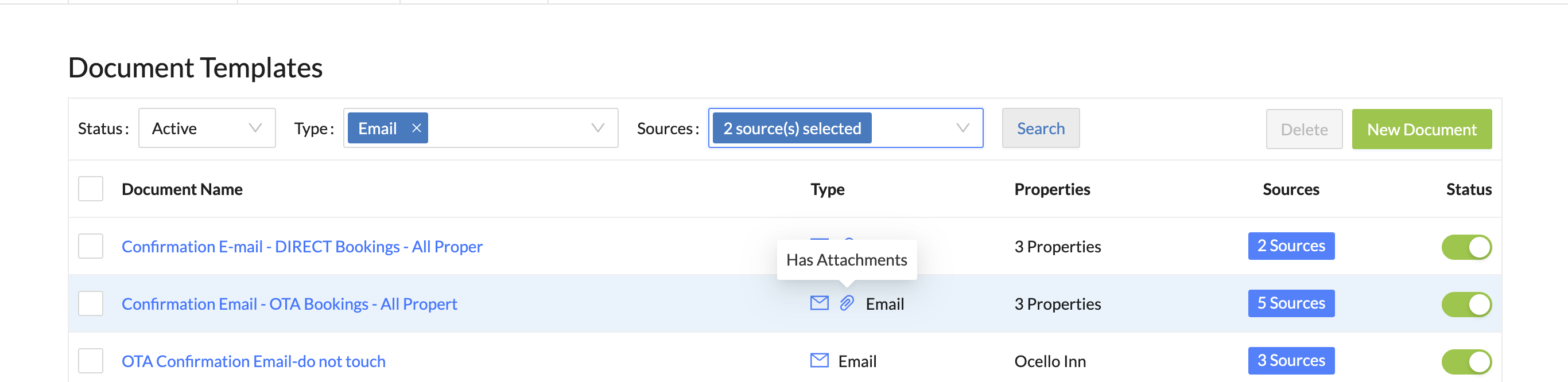
- Preview - hover on the template name to see a preview of the template
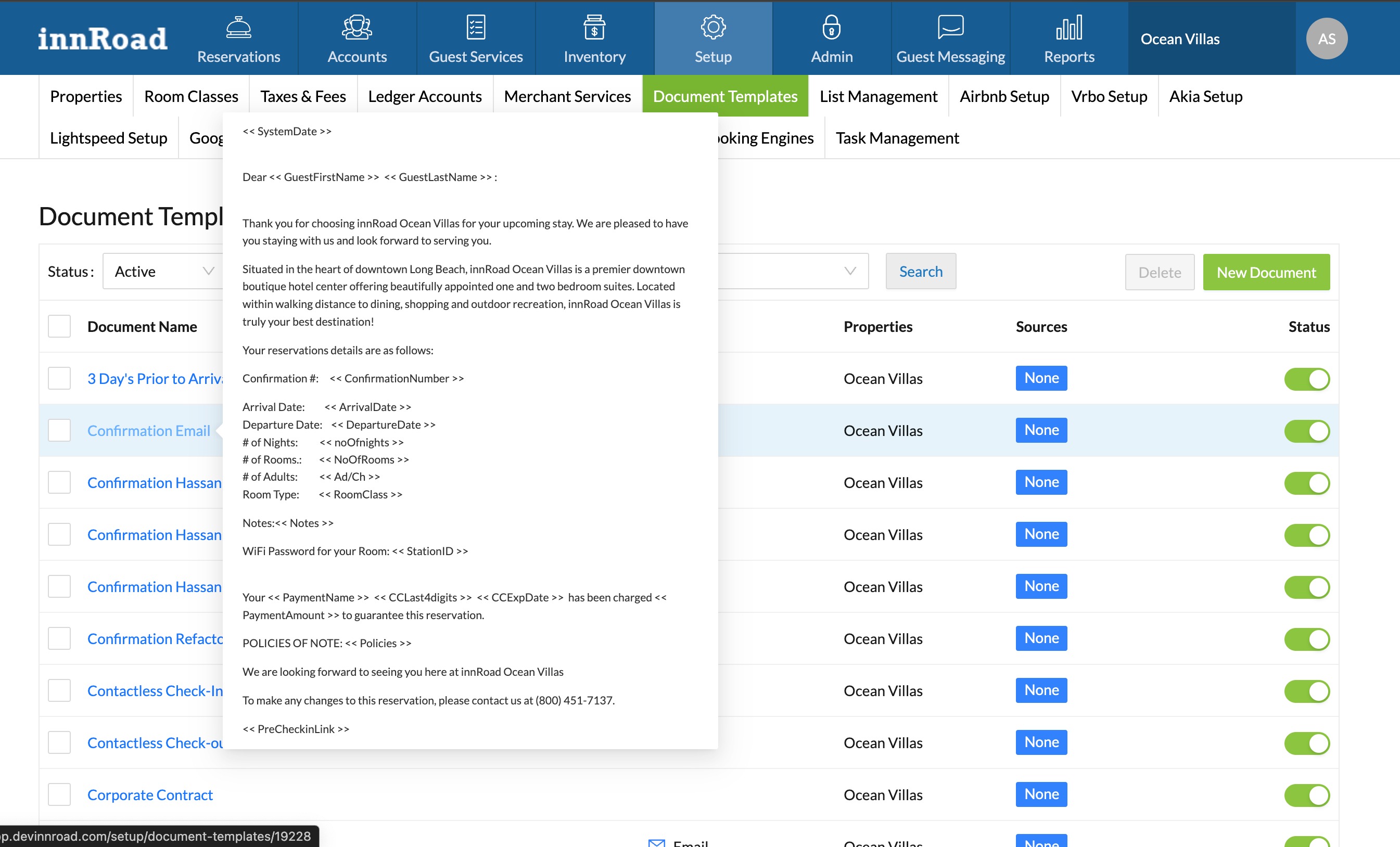
How to Filter the list of Document Templates
You can filter the displayed templates by Types, Sources or Properties.
How to Filter by Type:
- Click the Types field
- Select 1 or more Types to filter by

- Optionally, apply other filtering options
- Click Search to filter the displayed templates.
How To Filter by Source:
- Click the Sources field
- Select one or more Sources that you'd like your templates filtered by
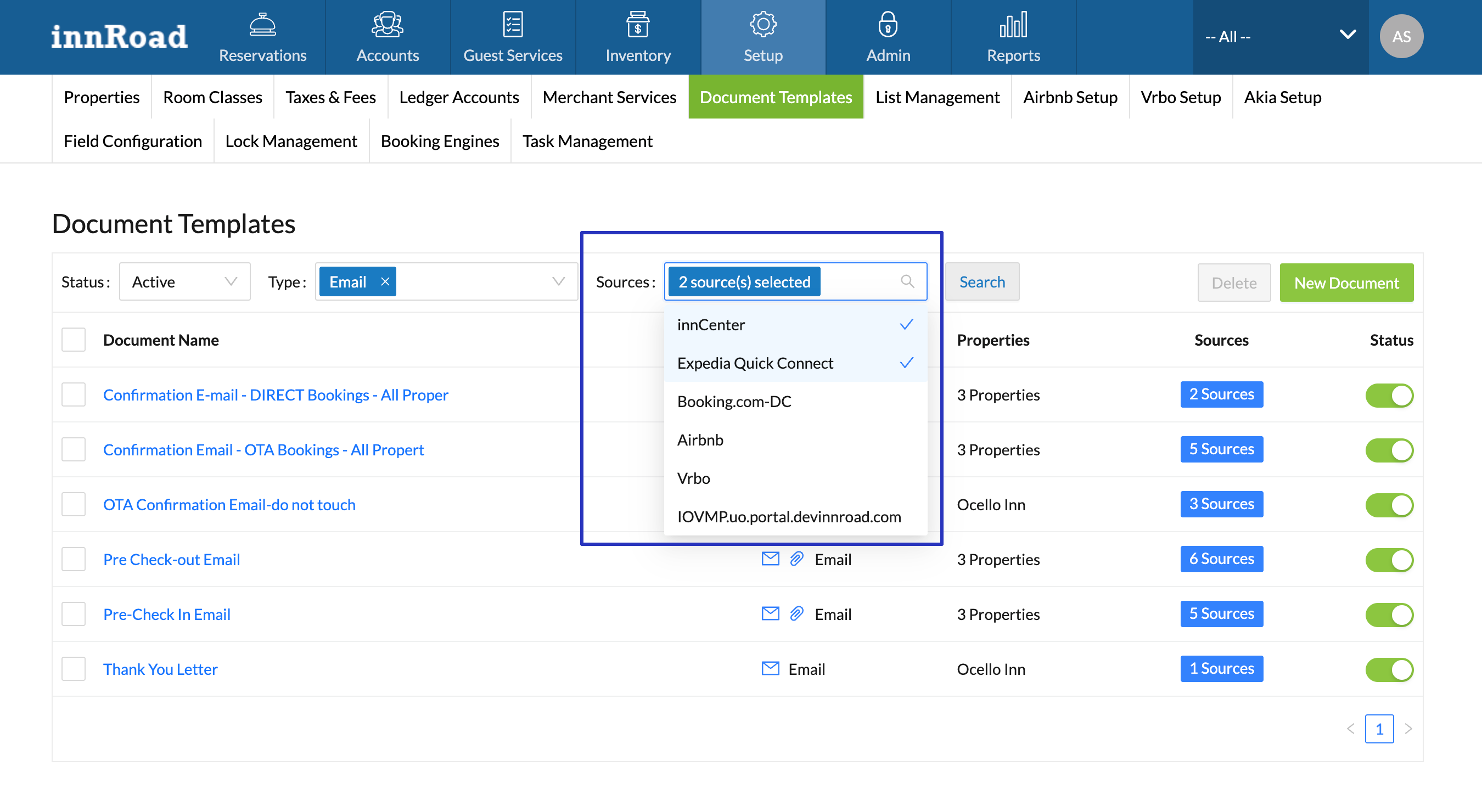
- Optionally, apply other filtering options
- Click Search to filter the displayed templates
How to Filter by Status:
- Click the Status field
- Select the relevant Status to filter by
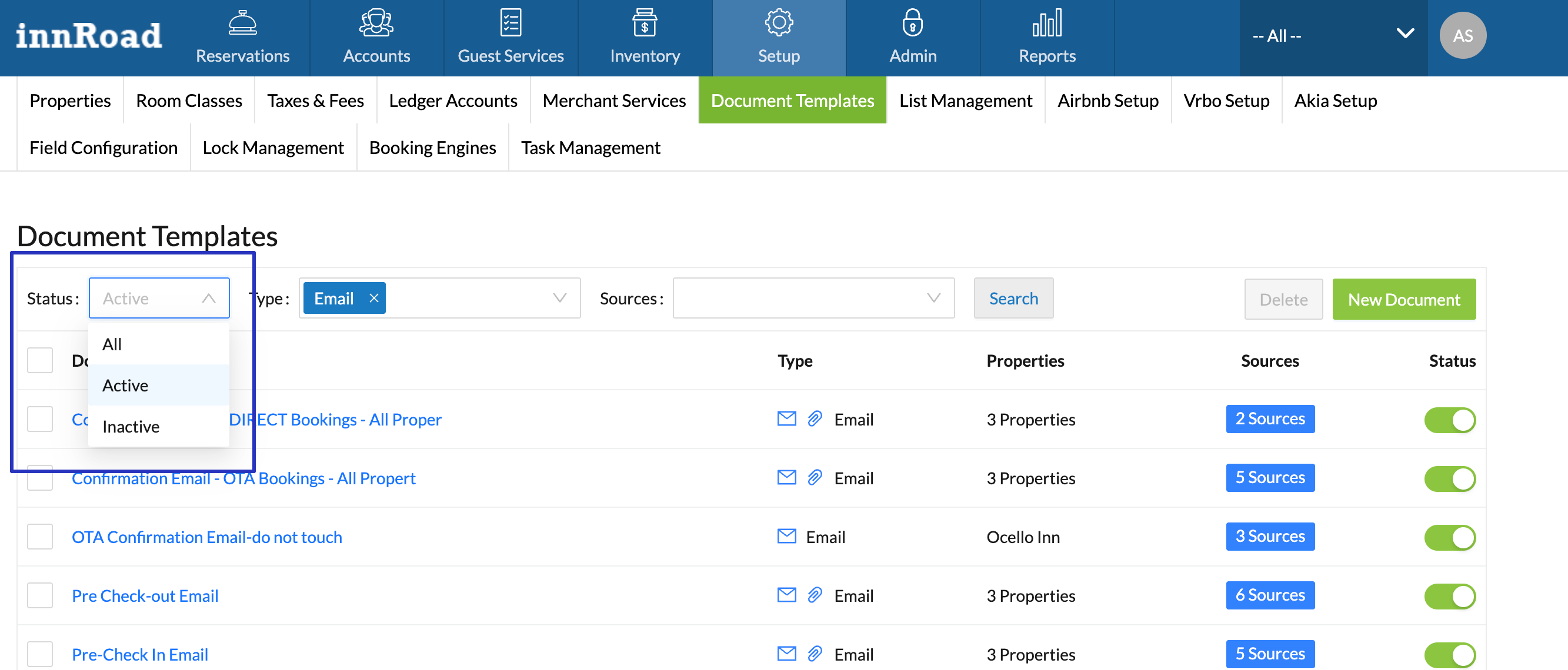
- Optionally, apply other filtering options
- Click Search to filter the displayed templates.
Was this article helpful?
That’s Great!
Thank you for your feedback
Sorry! We couldn't be helpful
Thank you for your feedback
Feedback sent
We appreciate your effort and will try to fix the article