In some cases, a Document Template may no longer be relevant to your business. For example, it might have been used for a seasonal offer or a temporary road restriction that has since been resolved.
You can deactivate the template to keep it available for future use. This prevents it from being sent automatically as an email template and from appearing in Reservation print options.
How to Deactivate a Document Template:
- Click Setup
- Click Document Templates
- Click the Status toggle of the template that you'd like to disable:
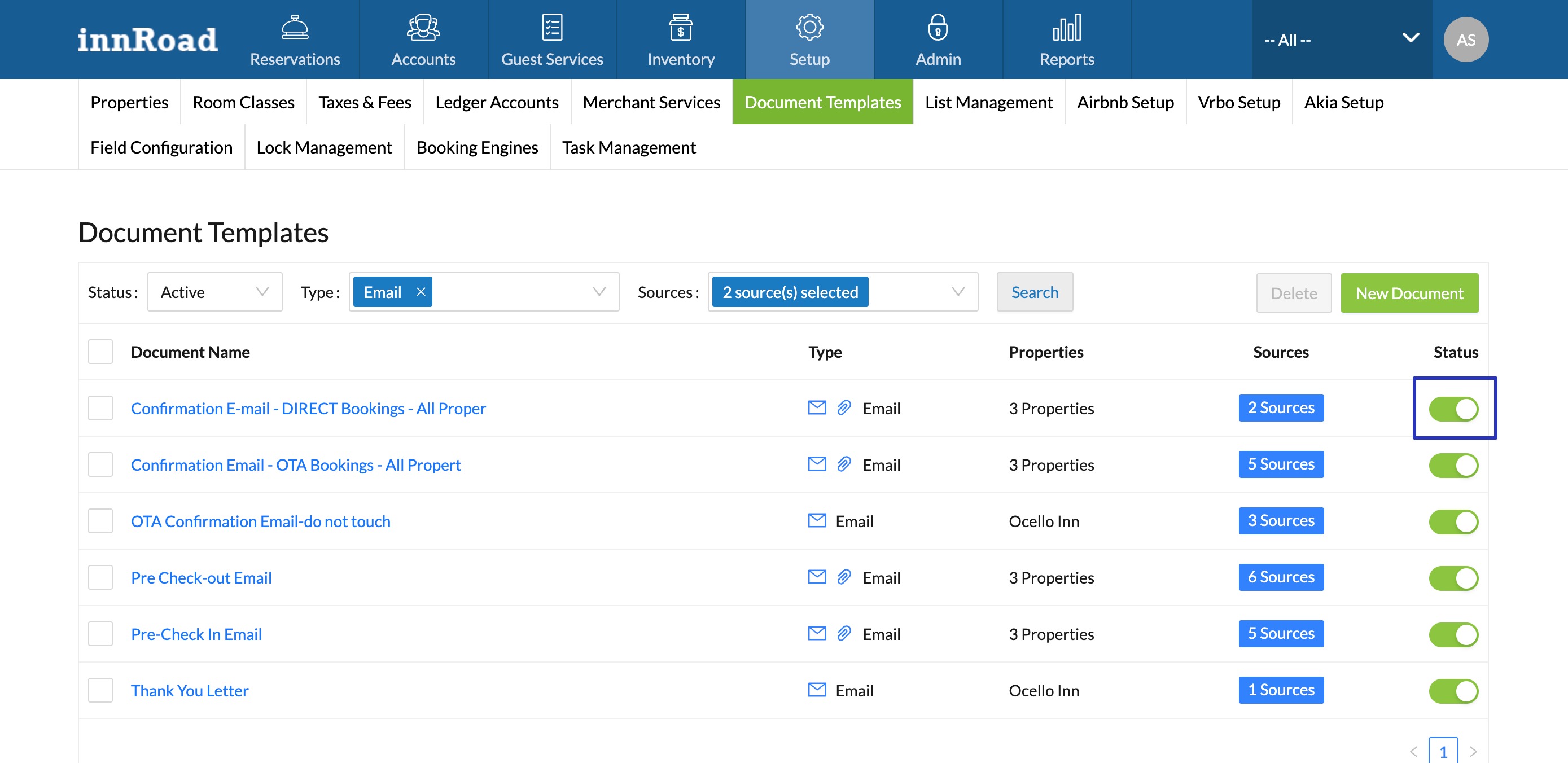
- The document template will become inactive.
How to Delete a Document Template:
You can also delete a Document Template if you don't want to keep the template in your account to permanently remove it.
- Click Setup
- Click Document Templates
- Click the checkboxes of the Document Template you'd like to delete

- Click Delete
- Click Yes to confirm

Was this article helpful?
That’s Great!
Thank you for your feedback
Sorry! We couldn't be helpful
Thank you for your feedback
Feedback sent
We appreciate your effort and will try to fix the article